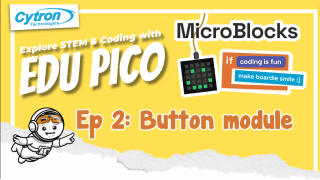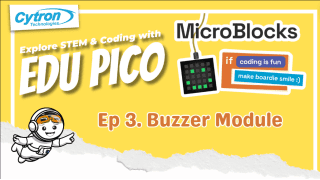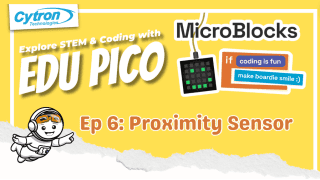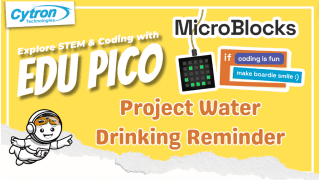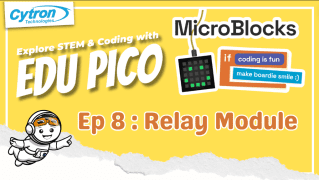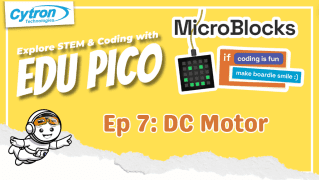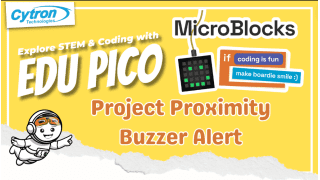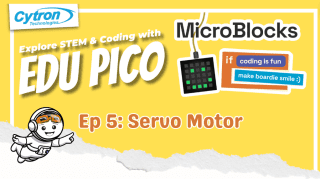Your shopping cart is empty!
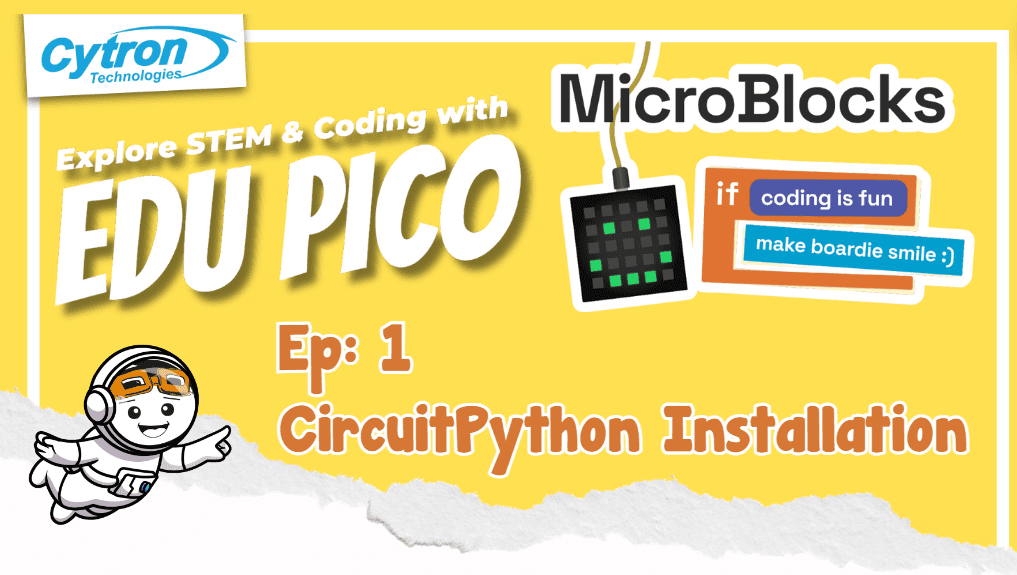
Microblocks with EDU PICO : CircuitPython Installation
- Aishah Kamal
- 06 Jun 2024
- Tutorial
- Beginner
- 394
This tutorial will help you on your journey to exploring MicroBlocks with EDU PICO board. We will help you from connecting your MicroBlocks Webapp to EDU PICO step by step.
What is MicroBlocks ?
MicroBlocks is a free, Scartch-like blocks programming language for learning physical computing with educational microcontroller boards such as the micro:bit, Adafruit Circuit Playground Express, and many others.
For more information, you can find out at MicroBlocks !

Let's Begin !
Step 1 : Connect the EDU PICO boards to your computer.
Step 2 : Search MicroBlocks on website or install MicroBlocks on your computer.
Step 3 : Go to MicroBlocks settings and select "update firmware on board".
Step 4 : While updating press and hold the reset (RST) and BOOTSEL buttons, then release the RST button, but continue to hold the BOOTSEL button until the RP1-RP2 drive appears. Save the file to the drive, and click on usb icon to select avalaible com. Then it will successfully connect.
HELLO EDU PICO
To begin this activity:
1. Find Library to add some library
- Add Library > Graphics and Display > OLED Graphics
2. Drag the "when started" at Control part
3. Drag, put and change the word then click the green flag to run, drag "clear" blocks to clear the OLED Display screen.
4. When started, OLED Display on your EDU PICO board will appear.
Click ==> Hello EDU PICO!
Let's watch the tutorial video !
Now you are ready to proceed to another level of our journey. Let's go to Button Module tutorial page for more activity.
 International
International Singapore
Singapore Malaysia
Malaysia Thailand
Thailand Vietnam
Vietnam