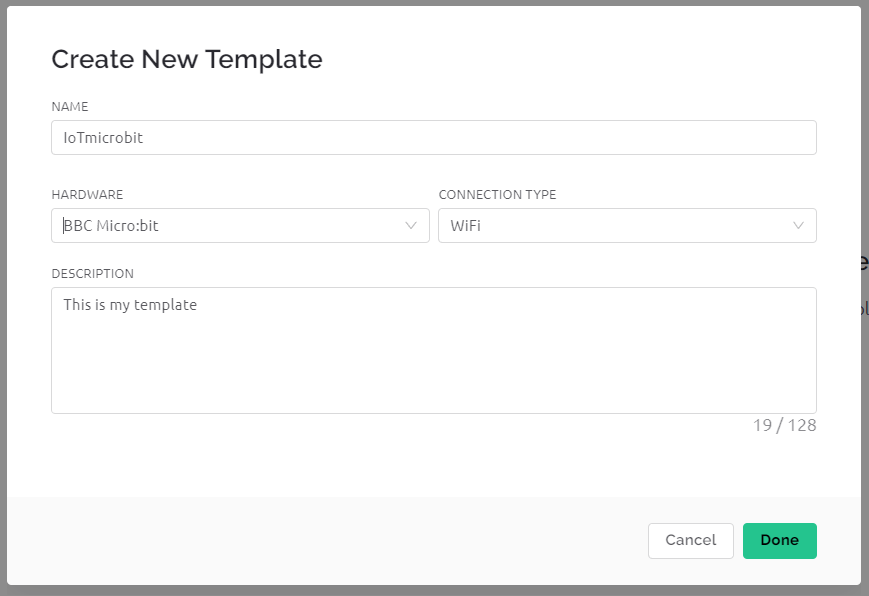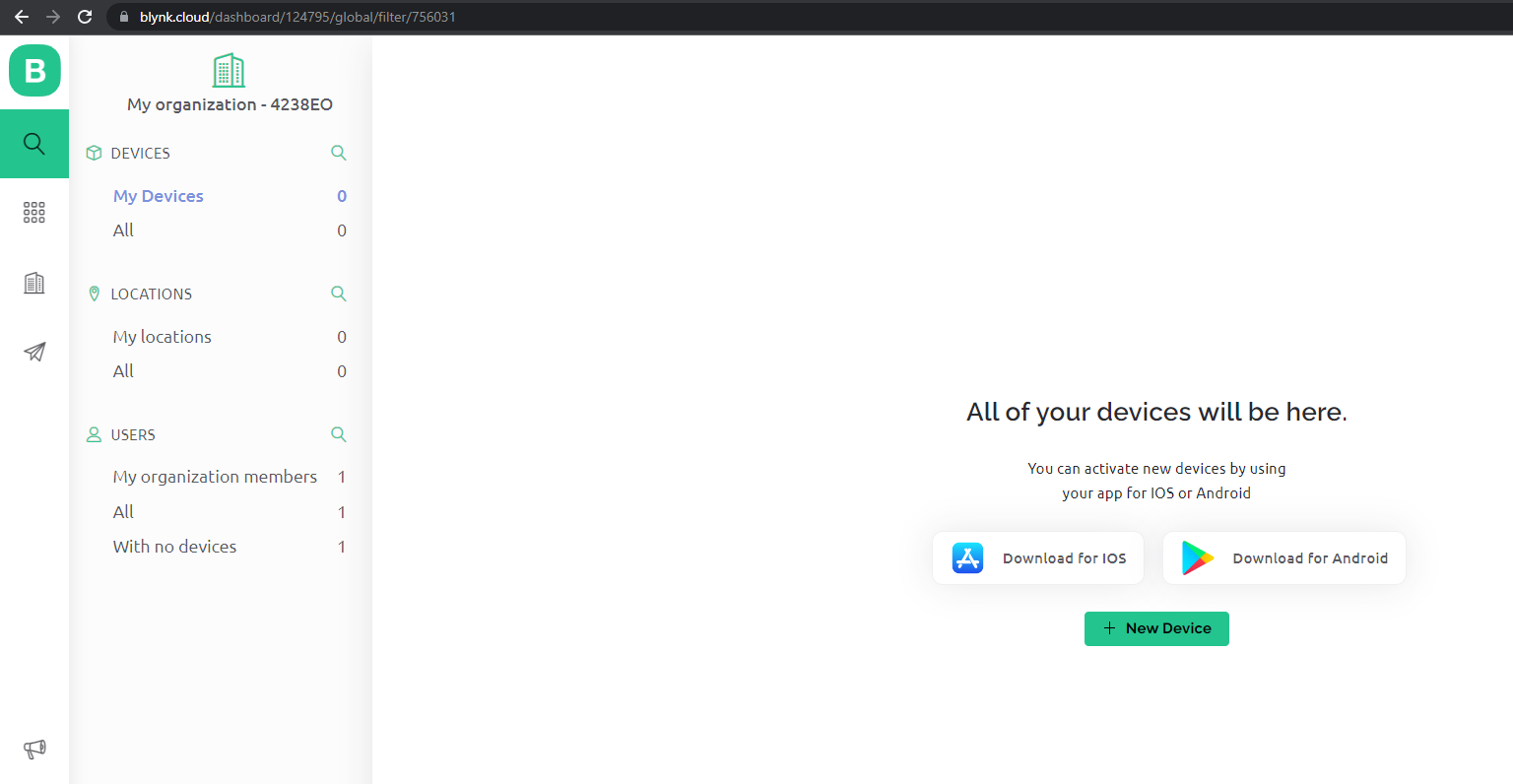Your shopping cart is empty!
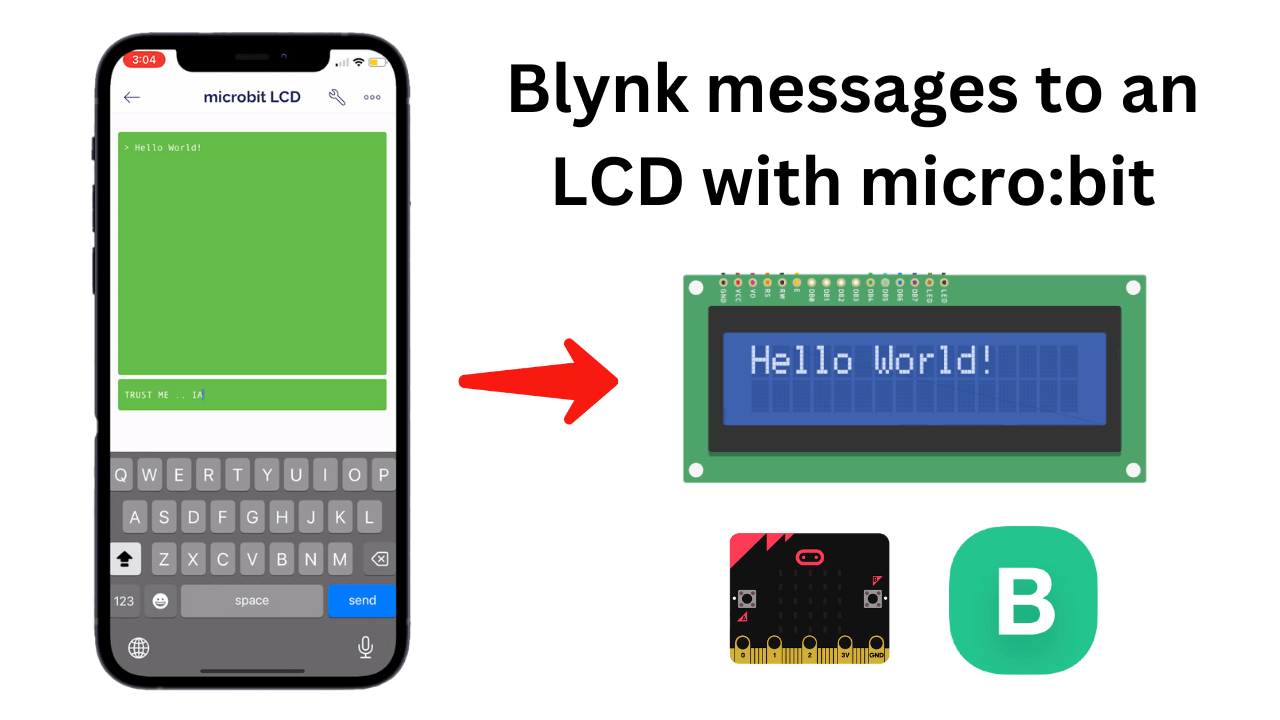
Sending Blynk Messages to An LCD with micro:bit
- Abdulrahman Alhamed
- 10 Mar 2023
- Tutorial
- Beginner
- 1323
In this tutorial, we'll show you how to set up your micro:bit and Blynk app to communicate with each other, allowing you to send messages from the app to the micro:bit, which will then display them on the connected LCD screen. But this project is not limited to just displaying messages. You can also use it to create reminders, make to-do lists, and more! The possibilities are endless, and we hope this tutorial will inspire you to explore different ways you can use this project to simplify your daily tasks.
Video Tutorial
Components Required
- REKA:BIT with micro:bit
- Grove WiFi 8266 – IoT for micro:bit and beyond
- 3V3 I2C and SPI 1602 Serial Character LCD
Hardware Components
REKA:BIT (with micro:bit V2 included) - Simplif...
RM142.00 RM157.00
Connection
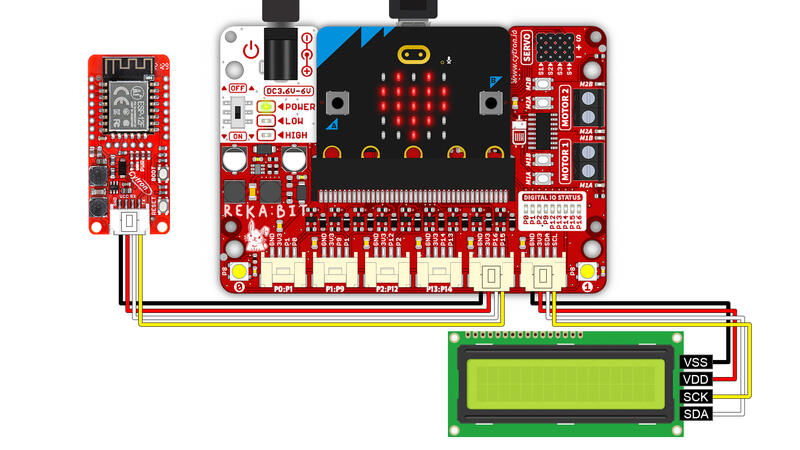
By following the diagram above:
- Connect the grove Wi-Fi module to P15 and P16
- For the LCD, connect GND to VSS, 3V3 to VDD, SDA to SDA, SCL to SCK
Blynk Setup
- go to Blynk website, create a new account and log in
- create a new template
- from datastream add a virtual pin and change data type to (String)
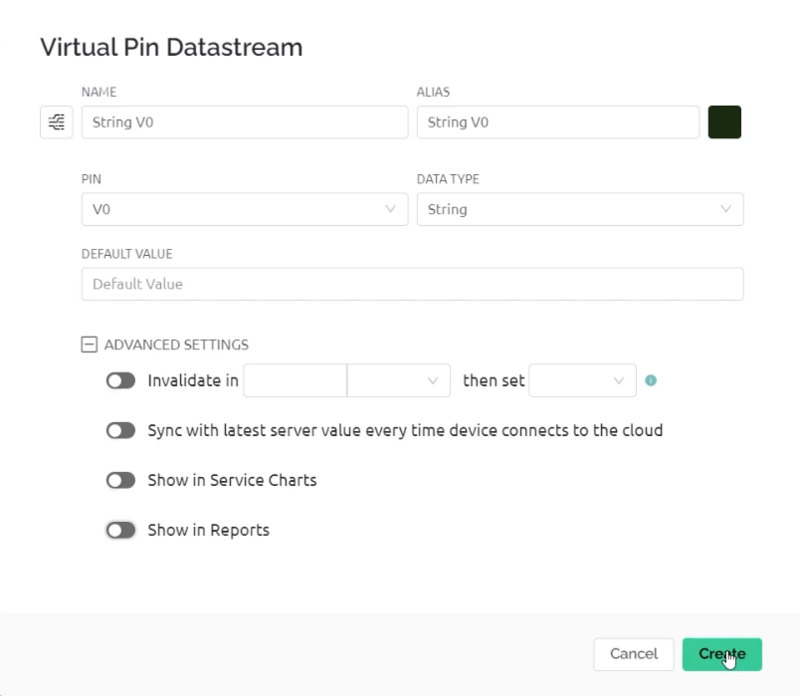
- then add a new device
- select the template that you have created
- now copy the token and paste it into the micro:bit code
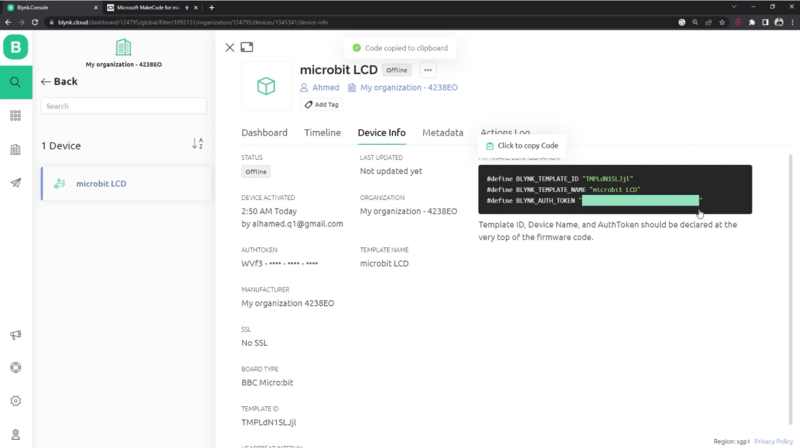
- on your phone, open Blynk app and click on micro:bit device
- from the widget box, add a Terminal and select virtual pin 0
Code
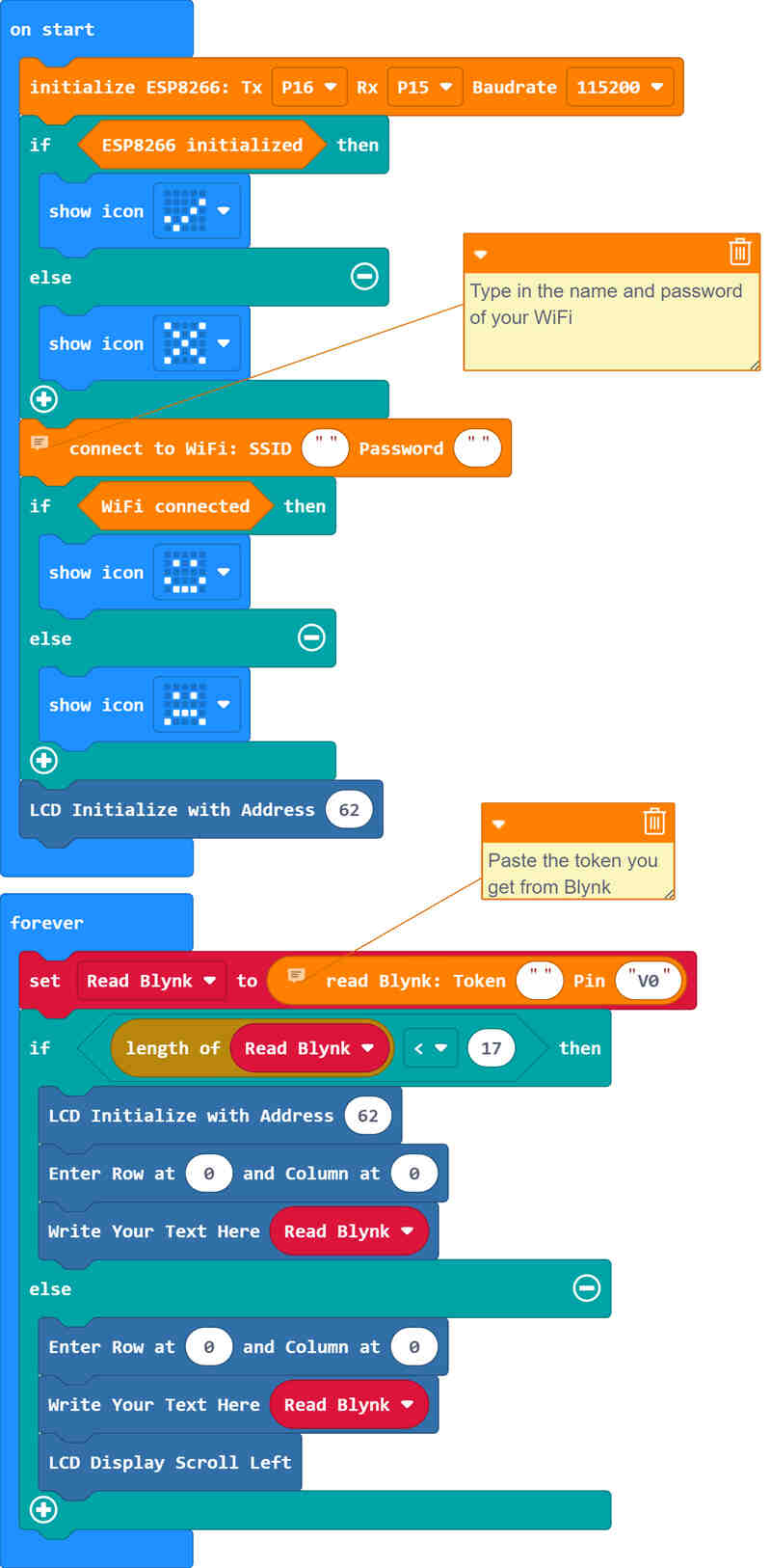
Connect your micro:bit to your computer and open MakeCode editor to start programming.
- Add “ESP8266 Cytron” extension
- Add "micro:bit + LCD" extension using this link: https://github.com/cytrontrainee/microbit-lcm1602-14-lcd-extension
- then follow the code block in the picture above
- Type in the name and password of your WiFi
- After completing the code, download it on microbit
You can also view and edit the code by clicking here!
Project Complete
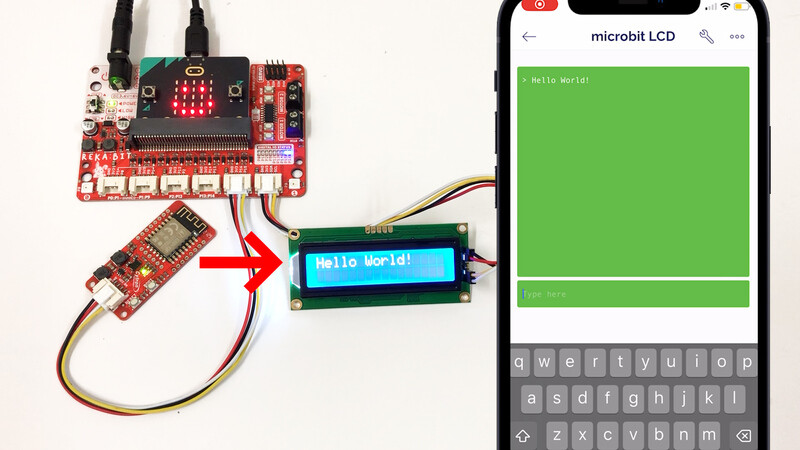
Type the message in Blynk terminal and it will be displayed on the LCD
 International
International Singapore
Singapore Malaysia
Malaysia Thailand
Thailand Vietnam
Vietnam